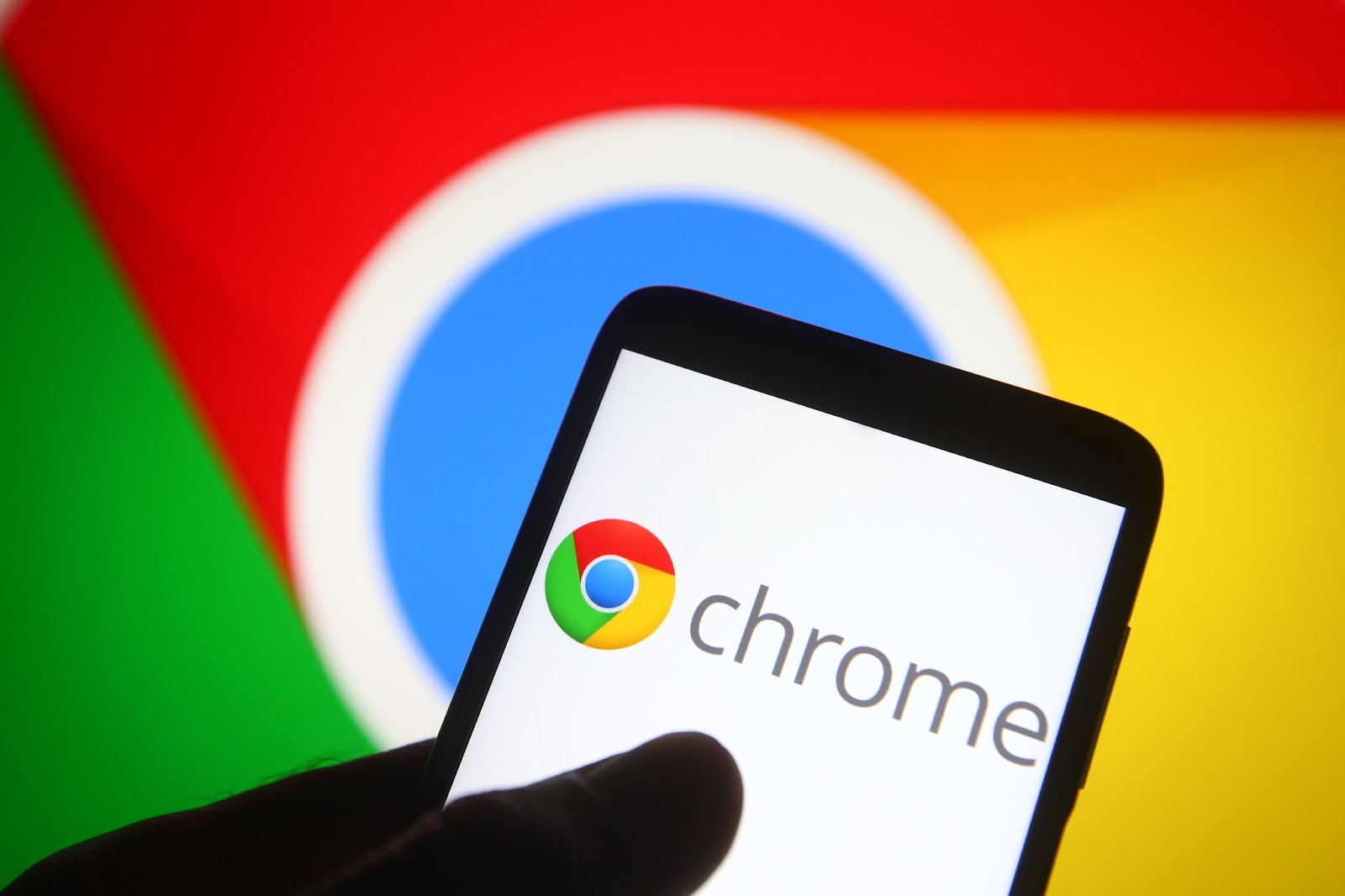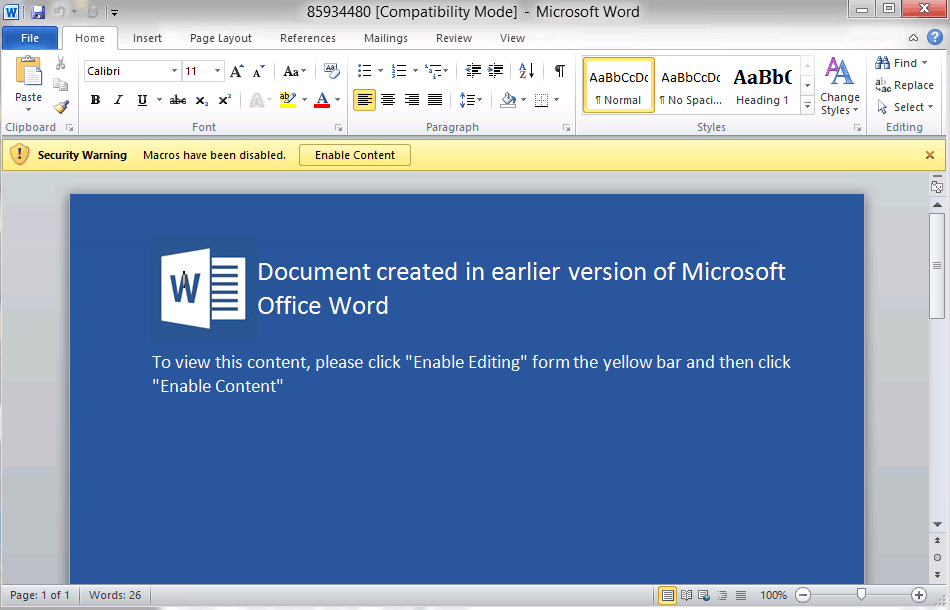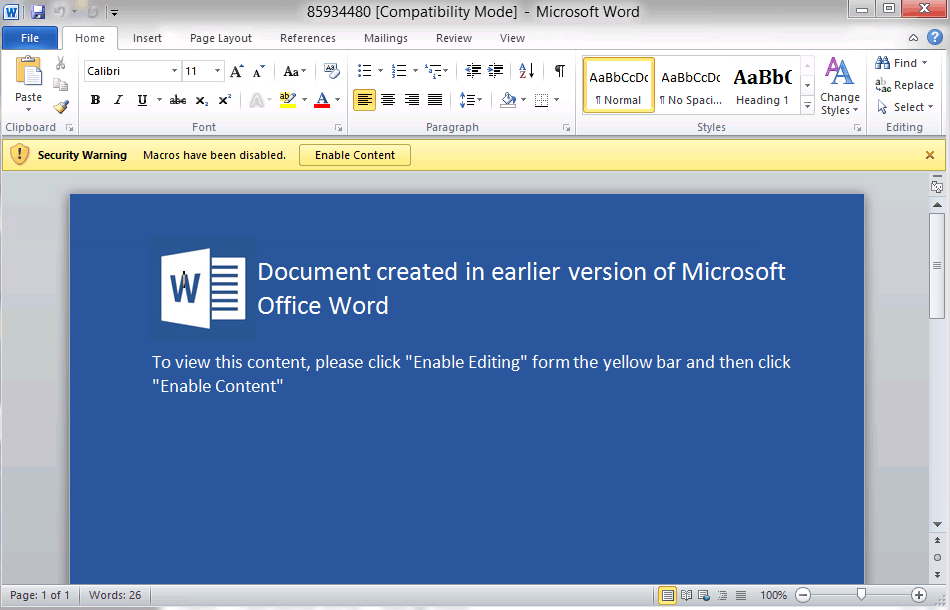According to 2022 research, 58% of all malware attacks are from Trojans. Are you getting a Trojan Spyware alert? Let’s explore the implications and meanings behind your alert.
What is Trojan Spyware?
Before diving into the alert, it’s crucial to understand the core concept.
• Definition: Trojan spyware is a type of malicious software that masquerades as a legitimate application or file. Once installed, it secretly gathers information from the user’s device and transmits it to a remote attacker.
• Method of Operation: Unlike viruses that replicate themselves, Trojans focus on stealth and disguise. They’re named after the legendary Trojan Horse for this very reason.
• Impact: The consequences can range from stolen personal data, unauthorized access to systems, or even a hijacked computer.
Recognizing a Trojan Spyware Alert
A Trojan spyware alert is your system or antivirus software’s way of letting you know about a potential Trojan spyware threat. Here’s how you can identify
and react:
When your security software detects a file or application that matches the signature of known Trojan spyware, it triggers an alert.
Action Steps:
• Do not ignore the alert. Immediate action is crucial.
• Isolate the affected system or file.
• Scan your device with updated antivirus software.
• Remove the detected Trojan spyware.
• Strengthen your security measures to prevent future threats.
Can a Trojan Spyware Alert Be Fake? Decoding False Alarms and Scams
Certainly, the world of cybersecurity is riddled with nuances, and one such nuance is the emergence of fake Trojan spyware alerts. But what does it mean when we say an alert is “fake”, and how can you identify and protect
against them?
Understanding Fake Trojan Spyware Alerts
Fake Trojan spyware alerts, often known as scareware or rogue security software, are deceptive pop-ups or notifications designed to frighten users into believing that their device is compromised. In reality, there’s often no threat.
The purpose is usually to trick users into purchasing unnecessary software, divulge personal information, or sometimes even download actual malware.
Identifying a Fake Alert
Knowing the hallmarks of a false alert can be your first line of defense:
• Urgency & Fear Tactics: These fake alerts use strong language, like “Severe Threat Detected!” or “Immediate Action Required!” to create panic.
• Unknown Software Names: If you receive a spyware alert from software you don’t remember installing, it’s a red flag.
• Payment Requests: Be wary of any alert that demands payment for the removal of threats, especially if it insists on a specific payment method.
• Grammar and Spelling: Poor grammar and spelling mistakes can be a telltale sign of a fake alert.
• Unusual Pop-up Behavior: Fake alerts may be hard to close or might redirect you to other pages.
What to Do If You Suspect a Fake Alert
• Do Not Click: Avoid interacting with the pop-up. Do not click on any links, buttons, or download anything.
• Close the Browser: Close your browser or application. If it doesn’t close normally, use the task manager or force quit.
• Run a Scan: Use reputable antivirus software to scan your device for any potential threats.
• Never Provide Personal Information: No legitimate software will ask for personal or financial details abruptly.
• Update and Educate: Keep your software updated and be aware of the latest scams and threats. Inform others about these fake alerts.
Best Practices to Avoid Trojan Spyware
Awareness is key. Here are some practices you can adopt to reduce the risk:
• Regular Software Updates: Always keep your software, especially your operating system and antivirus, up-to-date.
• Download Wisely: Only download applications and files from trusted sources. Be wary of email attachments and links from unknown senders, as these are common entry points for hacking attempts.
• Use Strong Security Software: Invest in a good antivirus and firewall. Regularly scan your device for threats
SUPERAntiSpyware™ – Trusted Line of Defense.
By staying informed and vigilant, you can keep your devices and data safe from this menacing threat. Remember, the digital realm might be vast, but with the right knowledge, you can navigate it securely.
The best approach is a proactive approach. If you think you are the victim of spyware, malware, or any type of threatware – SUPERAntiSpyware™ can help. Find out why our software has been downloaded millions of times. Download today!