Frequently we here at SUPERAntiSpyware HQ still encounter users who use Windows XP and Windows Vista and we have one thing to say, its time to move on. Yes it may have served you well and change is hard but it is for the better. Windows XP extended support ended on April 8, 2014 and Windows Vista extended support ended on April 11, 2017. These operating systems are now declared end of life and unsupported by Microsoft and no longer receive regular updates.
As Microsoft has stated on their website: 
“An unsupported version of Windows will no longer receive software updates from Windows Update. These updates include security updates that can help protect your PC from harmful viruses, spyware, and other malicious software which can steal your personal information. Windows Update also installs the latest software updates to improve the reliability of Windows—such as new drivers for your hardware.”
On top of Microsoft no longer supporting Windows Vista and XP, many software vendors no longer support these operating system either. The current versions of the popular web browsers Google Chrome and Mozilla Firefox no longer support these operating systems forcing many users to use outdated versions or extremely old versions of Internet Explorer which is rife with security flaws. Not good!
We recommend all users of these unsupported operating systems update to at least Windows 7, if not 8.1 and 10. This will ensure your data is more secure and less likely to be stolen or destroyed by hackers or malware infections.

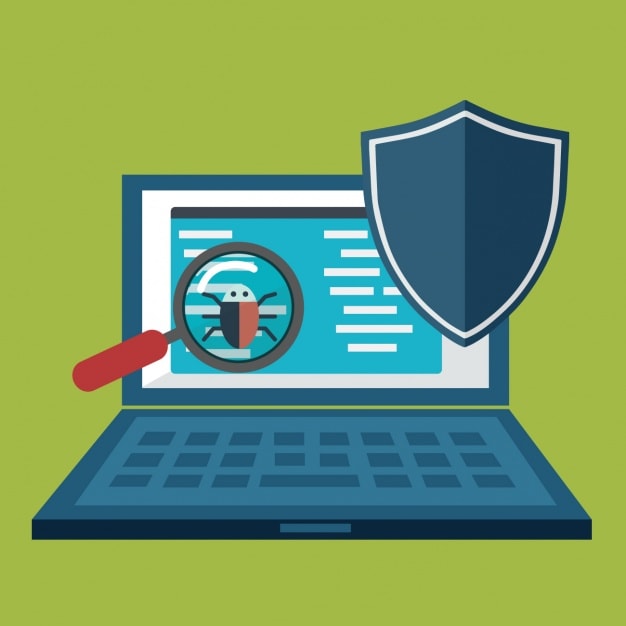
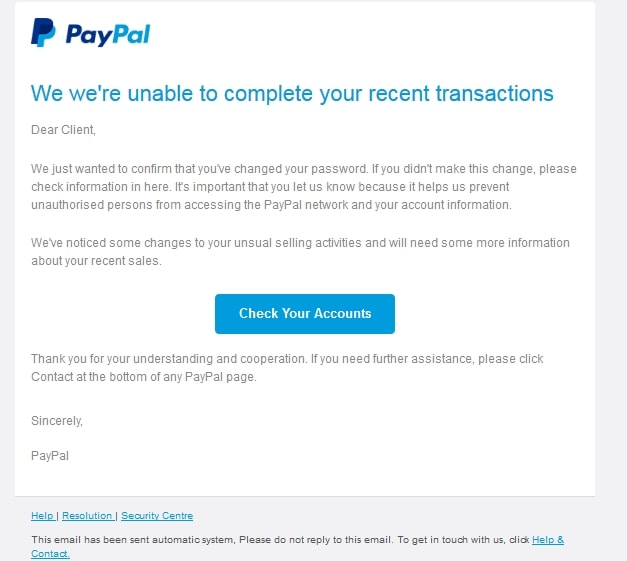
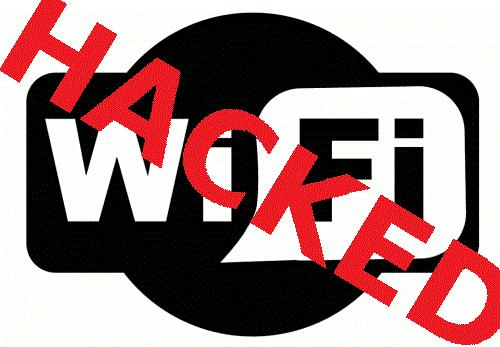
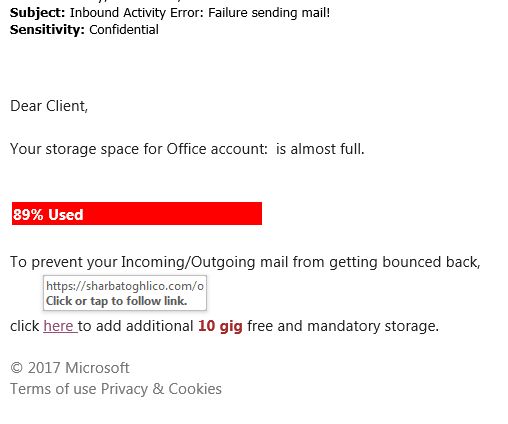
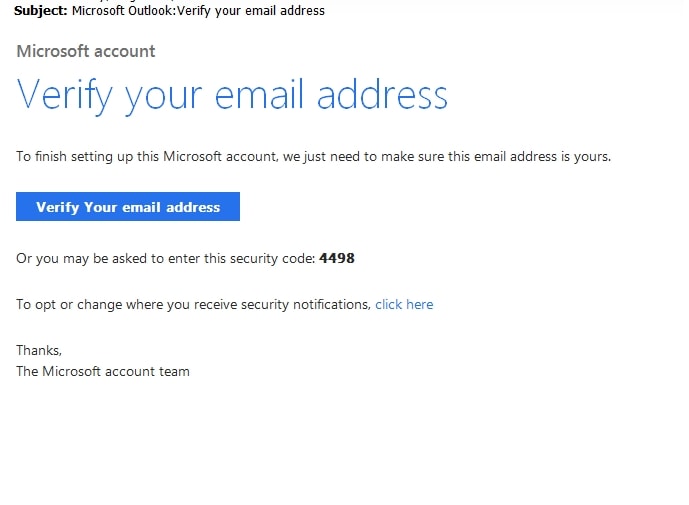
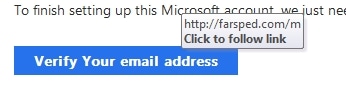

 What Are Cookies and How do they work?
What Are Cookies and How do they work?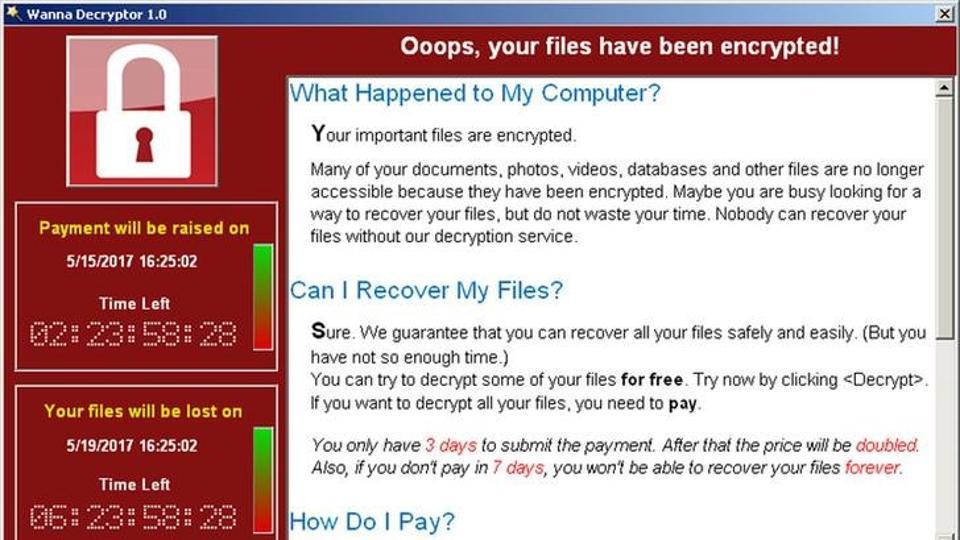
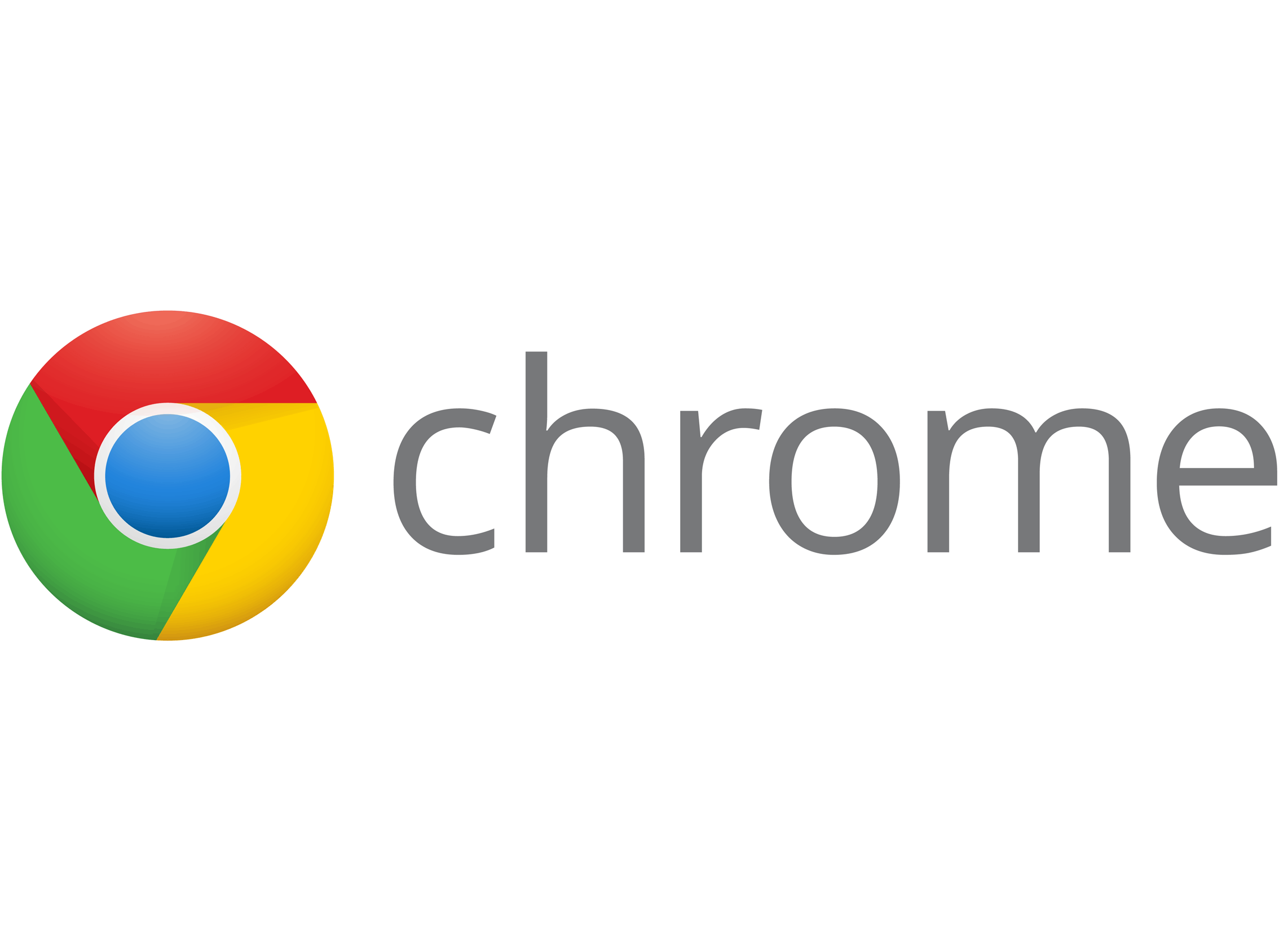 Top 5 Google Chrome Extension Picks For Better Web Security
Top 5 Google Chrome Extension Picks For Better Web Security