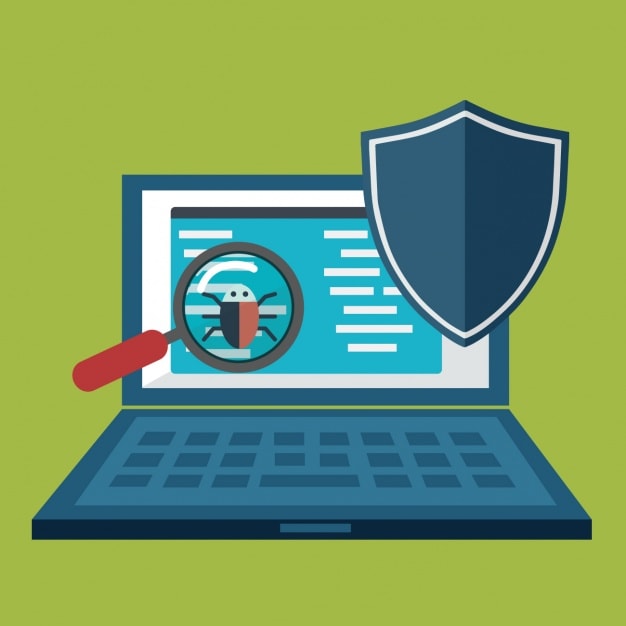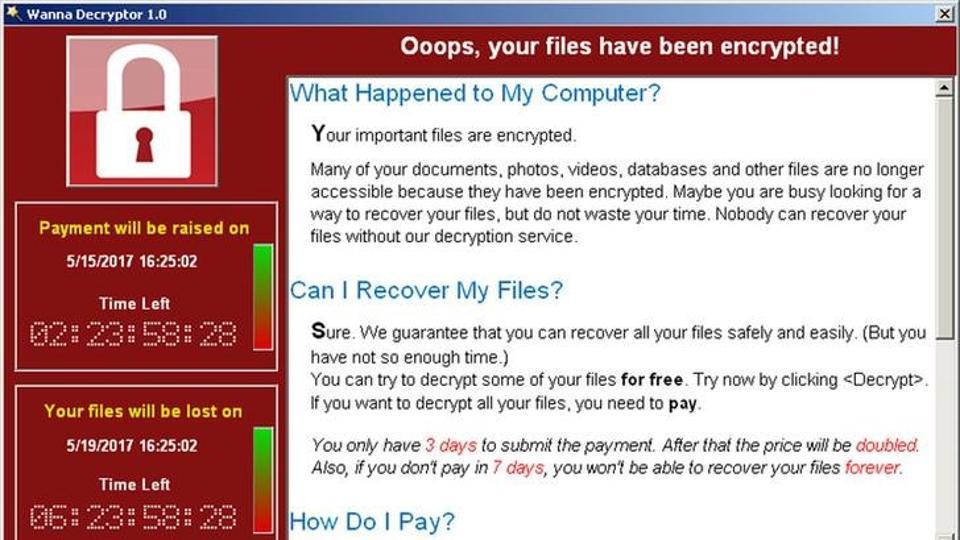How to deal with Tech Support Scams Now!
You get a pop-up message that says you’re infected and for you to call “Microsoft” Tech Support with the provided number, a voice may come from your speaker instructs you that your data is in harm’s way and you should not shut off your PC. In a panic, PC users call this number and long story short, end up paying hundreds of dollars to a scam artist that claimed to fix something that was never an issue to begin with. This story is common today if you read the news.

A tech support scam artist claims to be an employee (or work with) of a major software company offering technical support to the victim. This can range from someone claiming to be your ISP, your cable provider, or even a Apple or Microsoft. The scam artist will claim the “company” has received notifications of errors, viruses, or issues from the victim’s PC. Scam artists are also claiming to work on behalf of the government to fight computer viruses and threats from enemy nations, hackers and terrorist organizations.
How they get you
Tech Support scam artists have a few tricks to try to extort you or scare you into paying them:
Cold Call. You’ll get a random call from the scammer who claims your PC is infected or has a serious error.
Pop-Up or Rogue Website. This is the more popular tactic where the victim will accidentally stumble upon a rogue website or receive a pop-up claiming you have a Windows OS Blue Screen Error, a massive data error, or a serious infection. Sometimes, it will lock your screen up and freeze your internet browser, or play a sound or voice over the speaker in an attempt to scare the victim. The pop-up or rogue website will always include the scam phone number for the victim to call.
Once you are speaking to them and letting them in
They will attempt to scare you further and instruct you to allow them to remote access your PC or devices to “fix” them. One they are in, they will claim they found the “errors” or “viruses” and ask you to pay for them to be removed, this usually amounts to hundreds of dollars. The money is collected from the victim usually by debit/credit card, wire transfer, or even prepaid gift carts!
If the tech support scammers are remotely accessing your devices, they can use this as a way to hold your information hostage and ransom you. They can intentionally install malware onto your PC, or steal your sensitive data on your PC such as passwords, financial accounts, and other data. There have been reports of the scammers becoming so agitated they have threatened to destroy the computer and all its data unless the victim pays on spot.
What can you do to stop them?
We at SUPERAntiSpyware recommend a few different forms of defense and mitigation against the plague of tech support scams:
Do NOT give out credit card or bank information.
Recognizing what is occurring and ending the call immediately if you are speaking to a tech support scammer.
Do not allow unknown and unverified organizations remote access your devices such as your phone or PC.
Make sure you are using the latest version of SUPERAntiSpyware and it is up to date.
If you see a pop-up or you stumble upon a rogue website that is claiming you are infected, have an error, or a Blue Screen of Death go ahead and close your web browser, if needed force it down via the Process Manager. If you cannot do that, reboot your machine.
If you are a victim
File a fraud report with your Bank or Card issuer immediately and stop payment, or see if you can dispute the payment if it has already been made.
File a Complaint with the FBI Internet Crime Complaint Center
Change your passwords to the services the tech support scam artists may have uncovered when they remote accessed your PC.
Remove any remote access software the scam artist may have had you install on your PC.