- Uninstalling Java on a Windows computer.
- Disable Java in Microsoft® Internet Explorer®.
- Disabling Java in Google® Chrome™.
- Disable Java in Mozilla® Firefox®.
- Disabling Java in Apple® Safari®.
- Disabling Java in Opera®.
Uninstalling Java on a Windows computer:
Click “Start” then click “Control Panel”.
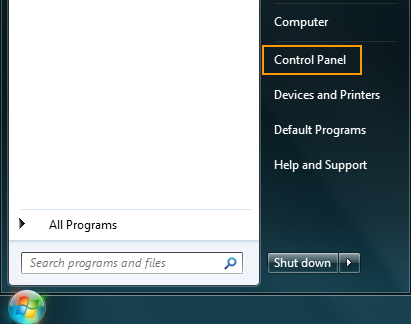
Click “Programs and Features”.
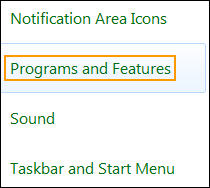
- Locate “Java” and select it in the program list then right-click on it and select “Uninstall”.
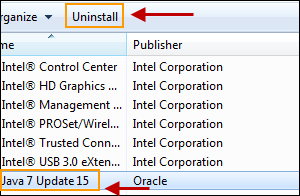
- Click “Yes” to uninstall the program.
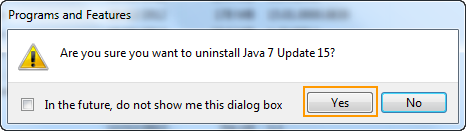
Disabling Java in Internet Explorer:
- Launch Internet Explorer.
- Click on the “Tools” drop-down menu (press ALT+T if the tools menu is not visible) then select “Manage Add-ons”.
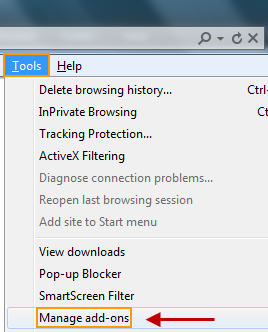
- Select “Toolbars and Extensions” under the “Add-on Types” section and set the “Show:” filter to “All add-ons”.
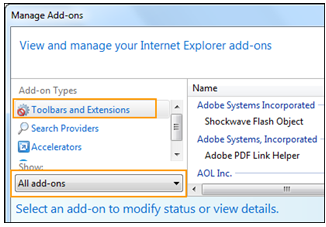
- Select “Java” from the list and click “Disable”.
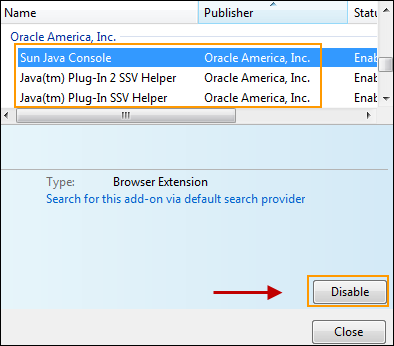
Disabling Java in Google Chrome:
- Launch Google Chrome and type “chrome://plugins” in the address bar.
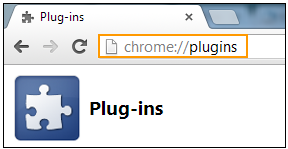
- Locate the “Java Plug-in” and click “Disable”.
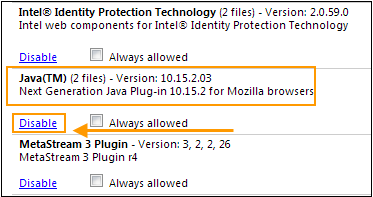
Disabling Java in Mozilla Firefox:
- Launch Mozilla Firefox and click the “Firefox” drop-down menu then select “Add-ons”.
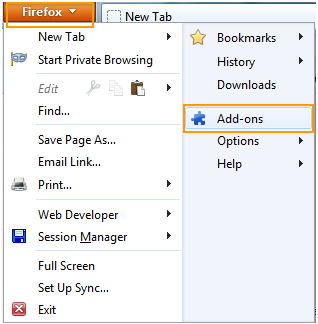
- Choose “Plugins”.
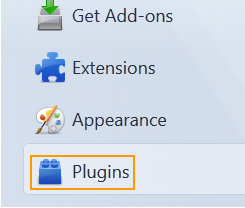
- Select the “Java Plug-in” and click “Disable”.
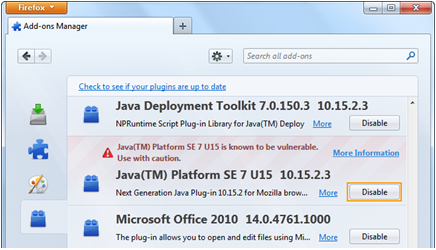
Disabling Java in Apple Safari:
- Launch Safari and select “Preferences” from the Safari menu.
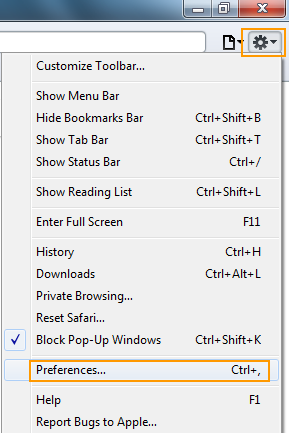
- Choose the “Security” tab and uncheck the checkbox labeled “Enable Java”.
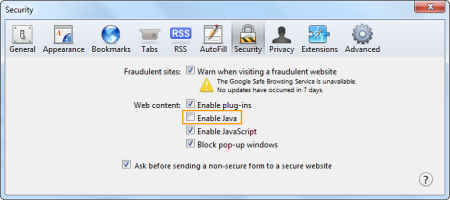
- Launch Opera and type “opera:plugins” in the address bar.
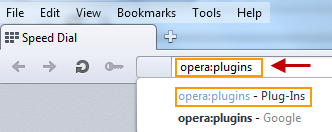
- Locate the “Java Plug-in” and click “Disable”.

If you choose to keep Java plug-ins active on your system because a website requires it, you need to be certain that you always have the latest version of Java installed. If your system is set up correctly, you’ll get notifications in the system tray that a new version is ready to install.
If you have any questions related to Java, feel free to share it with us on our Facebook® Page, or simply leave a comment below.
1 https://www.java.com/en/download/faq/whatis_java.xml
2, 3, 4 https://www.java.com/en/about/
5 https://www.oracle.com/technetwork/topics/security/alert-cve-2013-0422-1896849.html
Image courtesy of Paul at FreeDigitalPhotos.net
Copyright © 2013 Support.com, Inc. All rights reserved. Support.com is a trademark or registered trademark of Support.com, Inc. in the United States and other countries. All other trademarks are the property of their respective owners.

Is Java the reason my video playback is very choppy?
@aac9929fa29b0ee1bdb21956447d40fb:disqus There could be many reasons for choppy video playback! Try the following:
1. Try disabling unnecessary plug-ins/add-ons.
2. Update the Java plug-in and Adobe flash player to latest version
2. Switch to a different web browser( may be Google Chrome?) and check if the issue persists.
Verry, very, very, very, very, VERY little chance that it is caused by it.
Thanks for sharing this information and guidelines for disabling Java, just one question will i be able to watch online videos?
@jacob0russell:disqus Adobe Flash Player is what you usually need in order to watch online videos on most of the video streaming websites, such as YouTube, Hulu, etc.
Now, if only I could stop my mom from freaking out everytime she sees javaSCRIPT…
Yes, I know it sounds the same. So do ‘butter’ and ‘gutter’, but I wouldn’t put the latter on a sandwich!
In the same way, when cybercriminals discovered the security flaw in Java plug-ins, they started exploiting it to infect computers and fulfill their malicious intents.
Amazing submit admin thank you. I located what i used to be in search of here. I’ll review entire of posts on this evening